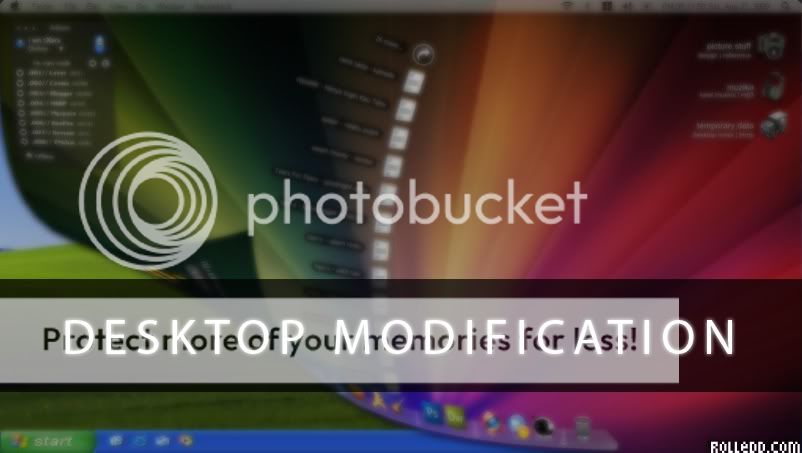Dear all reader. For those who drop in this page, please proceed to browse to www.blogzaika.co.cc as i'm currently active in that site. Rolledd[dot]com will be active on Jan 2010. Thanks.
zenal@zxara
Read More.....
Attention!!
Between XP, Vista And se7en
Labels: geek, review, rolledd, se7en, vista, windows, xpWindows se7en??
se7en has created an increasingly phenomenon among windows user. But can it influence XP user to switch to se7en; maybe in this closest period? The posibble answer is NO.
As we all know, se7en is a follow-up series of windows after a drastically failure happens in Vista.Maybe for those Vista user, they would not hesitate to switch to se7en because se7en has proven to be a cure for Vista failure.
But it should be remind that se7en will not be able to give the same effect to XP's die hard fans, until the technical support from Microsoft to XP will be over by the end of 2012. Now XP has been in a more stable with a great peformance in SP3.
Why XP?
- Almost 100% of XP drivers are easy to find and stable
- Compatible for all latest applications, until now
- Easy to be managed and understood
- Although se7ev's UI is definately different fom XP and lot of improvement, XP can still came out with those great desktop looks and improvement by using certain 3rd party application that makes it equivalent to se7en.
- For the netbook user, XP as default OS for netbooks can't be replaced by seven in this short period of time, maybe
- Indeed, se7en is better for users that frustrated with vista, but not for XP's die hard fan as I do.
- And much more ...
For those XP's loyal users, make use XP as the best experience. There is no reason for se7en to win over XP until Microsoft ends their support to XP. I would like to say that XP is the best Windows and se7en is an outcome from a fail product called 'VISTA'.
FYI, I'm working with Windows XP, Acer Aspire One Netbook a0751h. Until today, my lappy running smoothly even there is several applications installled such as foxserv, Dreamweaver CS3, Illustrator CS3, Photoshop CS3, Premiere 2.0, Flash CS3, etc...And all work or project development is totally done using this netbook without any conflict.. Want to know how? Wait for my next post on how to make your Netbook runs smooth
So, for those XP's geek out there, XP is the best!!..
p/s : This is just a short review based on my experience in XP, Vista, and se7en
Baca dalam Bahasa Malaysia Read More.....
Lets Play Game : Riff Master
Labels: addicting, flash, game, guitar, hero, master, riff, rolledd
Hey those Guitar Hero fans out there. Here is a special flash game slightly set up just like Guitar Hero environment. Riff Master by Addicting Games. Its a tiny games and quite fun :) Enjoy ..
Kewl hah?? They also got the 2nd version of Riff Master : Riff Master II
Baca dalam Bahasa Malaysia Read More.....
Kewl hah?? They also got the 2nd version of Riff Master : Riff Master II
Baca dalam Bahasa Malaysia Read More.....
Tutorial : Create Energetic Lines & Scattering Bubbles Using the Easiest Ways
Labels: beginner, bubble, easy, electric, energetic, glow, line, photoshop, psd, rolledd, scatter, tutorial
Hello.. It's have been almost a week I didn't update my blog. Seriously i'm lack of idea. Haha. But today i've got something to share with you all. An easy to understand photoshop tutorial. Ok. Maybe you have ever see this kinda picture before but you did'nt know how to create it :
Have you ever see this kinda image? For those who did'nt, here come the tutorial. Seriously, it's an easy one. I've made a video below but i'm really about it's bad quality :(
Hehe.. It's easy isn't it? You can even finish it in a short while. I'll expand it one by one :
1. Launch your Photoshop. Here i'm using AdobeKedaigambar CS3 Photoshop CS3.
2. Open the image file that u want to use
3. Crop the image nicely (if u want to use other background other than the original one)
4. After cropping, create a new layer under the image layer. Fill the layer with dark color (eg : black)
5. Create other layer above the background. Now we will create an effect similarly like gradient on the layer. The easiest way : choose brush mode and change the size to as u want depend on the image. You can u any Color and I prefer the dark one. In the video, i've used grey color
7. Now, you've finish creating the background. Here we come to the actual part of this tutorial. You must create a new layer. The layer should be right on the top.
8. Set your brush :
10. Then create a wavy lines on the layer. In the video, i've created the path starting from the hand until the foot. Create the corner nicely and smooth. Do it slowly as wee need a good quality output.
11. Then right click whereever on the line and choose 'stroke path'. Select 'brush' and check 'simulate pressure'.
12. Tadaa.. see? ok. You've just finish creating the line, now delete the original path using delete key on keyboard. Poof.. Line is now gone.
13. Next step, choose a hard type eraser tool. The size is depend on you but i suggest to use a bigger size eraser.
14. Erase the line interval-interlaced similarly just like i've done in the video. The purpose is to make the line look intertwine at the object.
15. Finish? Ok. Now right click at the layer and select 'blending option'
17. Tadaa.. Done!!. U can create as many line u want but make sure u do it on a different layer each.
18. Now we go to Scatter Bubble technique.
19. It's the same way to create scatter. It's just a slight set up that u must adjust in brush settings.
20. Change the brush size to a more bigger size (eg : 45px). Use a bright color like yellow, blue, green, etc.
21. Navigate to window toolbar and select brushes. In brushes window, check the box for 'shape dynamics', 'scaterring', 'color dynamics', 'other dynamics', 'airbrush' & 'smoothing'.
23. You are now fully done. Go add up anything and be creative. Lastly, congratulation coz you've just successfully learn something new :)
p/s: Just ask anything if you cannot understand this tutorial. I'll try to answer and help. That's all ; the first photoshop tutorial for this blog ~xD
Baca dalam Bahasa Malaysia Read More.....
Have you ever see this kinda image? For those who did'nt, here come the tutorial. Seriously, it's an easy one. I've made a video below but i'm really about it's bad quality :(
Hehe.. It's easy isn't it? You can even finish it in a short while. I'll expand it one by one :
1. Launch your Photoshop. Here i'm using Adobe
2. Open the image file that u want to use
3. Crop the image nicely (if u want to use other background other than the original one)
4. After cropping, create a new layer under the image layer. Fill the layer with dark color (eg : black)
5. Create other layer above the background. Now we will create an effect similarly like gradient on the layer. The easiest way : choose brush mode and change the size to as u want depend on the image. You can u any Color and I prefer the dark one. In the video, i've used grey color
| 6. Point the brush to the layer that you've created. Then, navigate to Filter --> Blur --> Gaussian Blur and set the pixel to 250 @ anything suits you. |
8. Set your brush :
- Brush type : choose 'hard round'.
- Size is depend on the image size (eg : 24px).
- Color : White @ any bright color.
| 9. After finish setting up your brush, select pen tool mode and use 'path' mode. Path mode means any shape created will act as the a marking purpose. |
10. Then create a wavy lines on the layer. In the video, i've created the path starting from the hand until the foot. Create the corner nicely and smooth. Do it slowly as wee need a good quality output.
11. Then right click whereever on the line and choose 'stroke path'. Select 'brush' and check 'simulate pressure'.
12. Tadaa.. see? ok. You've just finish creating the line, now delete the original path using delete key on keyboard. Poof.. Line is now gone.
13. Next step, choose a hard type eraser tool. The size is depend on you but i suggest to use a bigger size eraser.
14. Erase the line interval-interlaced similarly just like i've done in the video. The purpose is to make the line look intertwine at the object.
15. Finish? Ok. Now right click at the layer and select 'blending option'
| 16. Check the tabs 'outer glow' & 'color overlay'. In outer glow u should use a bright color. To make it easy, i've used blue color. In Blend mode you can use 'screen'. Anddo a customization on 'opacity' & glow 'size'. For 'color overlay' again, i've choose blue. Ahaha.. yess.. i love blue color :P. Color overlay actually is not important. It's just an optional if u want to change the line color. |
18. Now we go to Scatter Bubble technique.
19. It's the same way to create scatter. It's just a slight set up that u must adjust in brush settings.
20. Change the brush size to a more bigger size (eg : 45px). Use a bright color like yellow, blue, green, etc.
21. Navigate to window toolbar and select brushes. In brushes window, check the box for 'shape dynamics', 'scaterring', 'color dynamics', 'other dynamics', 'airbrush' & 'smoothing'.
- [this is the basic setting that I always use]
- shape dynamics : -size jitter 100%, control pen preassure
- scaterring : -both axes, 500%, control pen preassure
- color dynamics : - hue, saturation & brightness jitter 50%
- other dynamics : - opacity jitter 50%, flow jitter 10%, control pen preassure
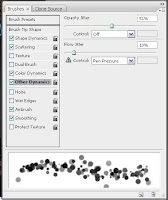
23. You are now fully done. Go add up anything and be creative. Lastly, congratulation coz you've just successfully learn something new :)
p/s: Just ask anything if you cannot understand this tutorial. I'll try to answer and help. That's all ; the first photoshop tutorial for this blog ~xD
Baca dalam Bahasa Malaysia Read More.....
Yes! I do love light painting
Labels: camera, dslr, effect, led, light, neon, painting, photoshop, rolledd, shutter, slrAmong many effect in photography, the most that i .
 is Light painting. Light painting that also known an Light graffiti does create a stunning effect like a neon. This special effect requires a camera with shutter control capability.
is Light painting. Light painting that also known an Light graffiti does create a stunning effect like a neon. This special effect requires a camera with shutter control capability.Ok. Here is what we need :DIY step-by-step :
1. A camera with shutter control capability
2. Tripod (optional)
3. LED torch
1. Set up ur tripod. Tripos is used as an optional to prevent shaking on ur result image.
2. Mount ur camera to the tripod and set the camera to "Shutter Priority [s]" mode.
3. Now u can set ur shutter time depend on what image u want to create.
example : set ur shutter time to 8" (8 second). So u have 8 second to do ur action in front of the camera.
4. LED torch is used to draw any shape ;
5. Here it starts. Ask someone to click the shutter button. When it's clicked u can now act with ur LED torch until the shutter closed.
After a little Photoshop, this is the result :
This is my art submission to my Deviantart account.
p/s: Maybe my explanation is not very well formed but ill try to update this post soon :) hope this help for those who wanna learn a little bit about light painting.Read More.....
My Desktop Modification
Labels: customization, Destop, leopard, mac, Modification, xp
Since I've been 10 years rolledd with computers, the thing that i loved most is to change how it looks..Yes.I love to modded my desktop. In this post, I wanna share a little bit about my desktop looks..
Here is how my desktop look like :
Tadaa.. MacLeopard looks isn't it?
Here is some explanation arranged by the number :
Baca dalam Bahasa Malaysia Read More.....
Here is how my desktop look like :
Tadaa.. MacLeopard looks isn't it?
Eh.. How did u do this to ur desktop hah??Many of my friends ask me on how to turn out ur standard Win XP looks to MacLeopard.
Here is some explanation arranged by the number :
- Adium alike IM that i used is actually MirandaIM and im using a skin named Mire by Cerium50. Miranda is the most lightweight IM application that can be fully customized. Furthermore, it have a looooot of useful plug-ins
- Those beautiful icon set up slightly like Mac is run on Avedesk 1.4 and the icon that i used is Dropbox by Plexform and Massive Media Icon by MugenB16
- The one that appear on bottom is called Rocket Dock with Rounded Leopard theme by Ysyu.
- And to make the dock looks & feel like a pure Mac, I've installed the most popular plug-ins for Rocket Dock; Stack Docklet.
- Changing the looks of the taskbar is the most important for me coz i really
lovehate WinXP original taskbar (it's reallyniceugly rite?). Here, Im using ObjectBar 1.65 with The Most Perfect Leopard theme by SemanticOne. - And the last one is a seriously beautiful DVNO wallpaper by Kon.
Baca dalam Bahasa Malaysia Read More.....
Hello World
Labels: hello world, intro, rolledd Hello to the blogger scene. This is my second re-born in blogging since my last blog have been changed to a new admin. I'm here to share my tiny little knowledge to the world :) Hail to all blogger ~xD
Read More.....
Hello to the blogger scene. This is my second re-born in blogging since my last blog have been changed to a new admin. I'm here to share my tiny little knowledge to the world :) Hail to all blogger ~xD
Read More.....